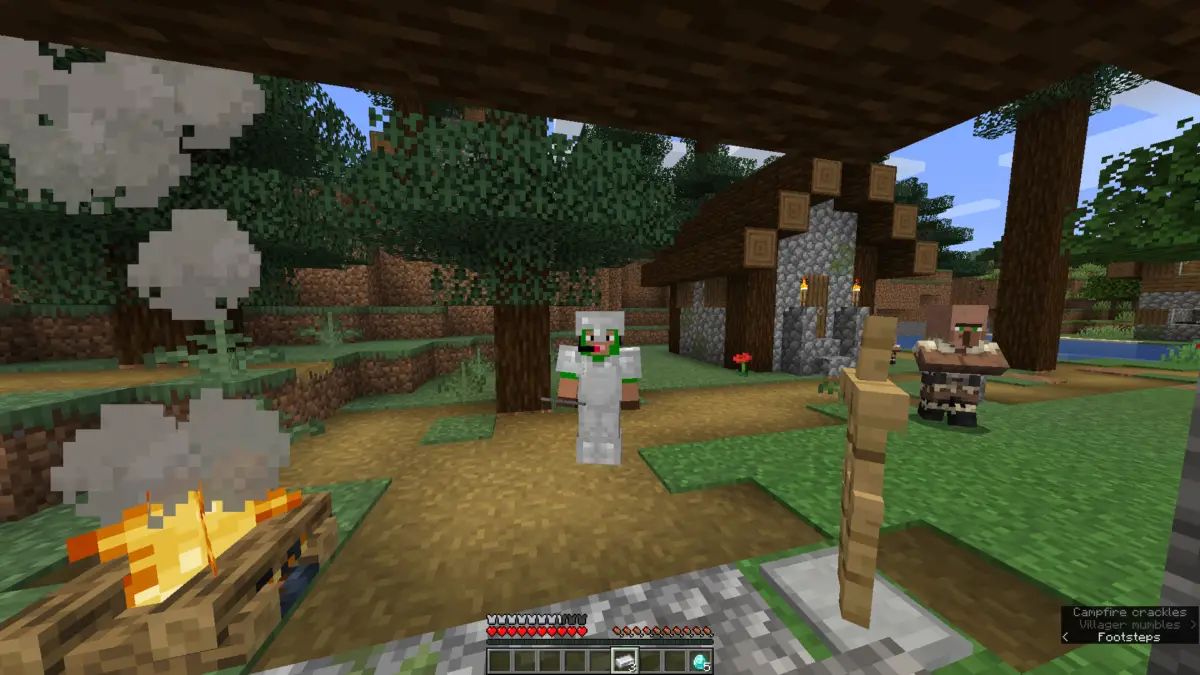
How to turn off parental control Minecraft?
Do you have a Minecraft addiction, but your parent’s strict parental controls are cramping your style? Fear not, young Minecraft enthusiast, for we have the solution for you. In this article, we will provide you with step by step instructions on how to turn off parental control in Minecraft.
Firstly, it’s important to understand that the parent account is the only one that can change your settings or allow you to change them. This means that if you’re hoping to bypass those restrictions, you won’t be able to do it alone. However, the good news is that with the help of your parents, you can disable parental control in Minecraft in no time.
To begin, your parent needs to go to https://account.xbox.com/settings and sign in with their adult parent account. Once they are signed in, they can navigate to the family page and select the child’s account they want to modify. From there, they can easily turn off any restrictions they have set up, including those for Minecraft.
But what if your parent is experiencing some difficulties disabling parental control? Fear not, for we have some troubleshooting tips to ensure the process goes smoothly.
Some common issues that might arise include your parent forgetting their account password or experiencing technical issues with the website. In these situations, we recommend that they reset their password or reach out to Xbox support for further assistance.
Now, let’s talk about some best practices for parental control in Minecraft. As much as we all love Minecraft, it’s important to remember that too much screen time can be harmful to our health and wellbeing. It’s crucial for parents to set appropriate limits and ensure that their children are balancing their time with other activities.
Overall, parental control in Minecraft is a useful feature that helps parents monitor their children’s online activity and keep them safe. However, it’s important to remember that sometimes these restrictions can feel limiting to children. By following the steps we outlined in this article, you can help your child enjoy Minecraft in a safe and responsible manner.
If you’re struggling to turn off parental control in Minecraft, don’t panic. With the help of your parents and a little bit of patience, you can easily disable any restrictions and get back to building your virtual world.
Understanding Parental Control in Minecraft
Understanding Parental Control in Minecraft
Minecraft is one of the most popular video games among kids and teens. It is a game that allows players to build and explore virtual worlds. However, as a parent, you may be concerned about the content your child is exposed to while playing the game. This is where parental control comes in.
Parental control is a feature that allows parents to limit their child’s access to certain content in Minecraft. By activating parental control, you can ensure that your child does not encounter inappropriate language, content or contact while playing the game.
To activate parental control in Minecraft, you need to have a parent account. This is the only account that can change the settings, and there are no other ways to bypass these restrictions. Once you have a parent account, your parent needs to go to https://account.xbox.com/settings and be signed in with their adult parent account.
Once signed in, you can adjust the restriction settings and enable the ones that you feel are necessary for your child’s safety. These settings include restricting access to certain features such as chat, multiplayer games, and adding friends. You can also set the game rating limit and decide if you want to receive activity reports of your child’s gameplay.
It is important to note that parental control should not be seen as a way to restrict your child’s gaming experience entirely. Instead, it should be used as a tool to ensure that they are playing the game in a safe and appropriate manner. By using parental control, you can help your child enjoy the game while protecting them from potentially harmful content and interactions.
If you ever need to disable parental control, you can do so by following the steps outlined in the "Steps to Disable Parental Control in Minecraft" article. However, it is important to ensure that your child is mature enough to handle the unrestricted access before doing so.
Parental control is an essential feature in Minecraft that every parent should be aware of. By activating it, you can ensure that your child is playing the game in a safe and secure environment. Remember to use parental control as a tool to protect your child, not as a way to restrict their gaming experience entirely. Now go forth and play Minecraft without any worries!
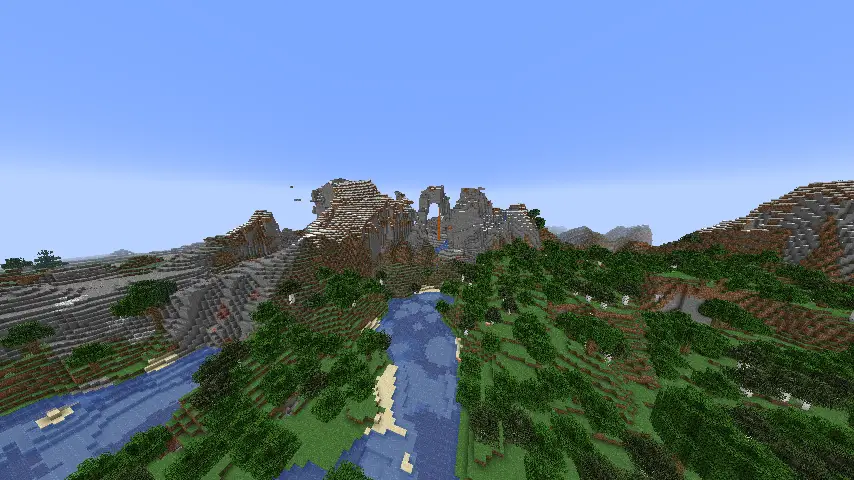
Steps to Disable Parental Control in Minecraft
Are you tired of your parent’s strict restrictions on your Minecraft gameplay? Fear not, for disabling parental control is easier than you think! In this article, we’ll guide you through the simple steps to bypass those pesky limitations and give you the freedom you deserve.
First things first, it’s important to note that parental control can only be disabled by the parent account. So, if you don’t have access to that account, you’re out of luck. But assuming you have your parent’s support, let’s get started!
Step 1: Log in to the parent account
The first step is to log in to your parent’s account through the Xbox website. Go to https://account.xbox.com/settings and ensure that your parent is signed in with their adult parent account. This is the only way to access the parental control settings.
Step 2: Disable parental control
Once you’re signed in to the parent account, click on the "Family" tab and select your account from the list. From there, you’ll see an option to "Manage family settings." Click on that, and a new page will open up.
Here, you’ll see a variety of options for parental control settings, from restricting content to limiting screen time. To disable parental control entirely, simply toggle the switch next to "Xbox One/Windows 10 Online Safety" to "Off."
Step 3: Enjoy your newfound freedom
Congratulations, you’ve successfully disabled parental control in Minecraft! Now you can explore, create, and play to your heart’s content without any restrictions holding you back.
But before you go all out, it’s important to remember that parental control exists for a reason – to keep you safe. While it may be tempting to disable it entirely, it’s crucial to be responsible and make wise choices when playing Minecraft.
Disabling parental control in Minecraft is a straightforward process that can be accomplished with the support of your parent’s account. By following these simple steps, you’ll be able to enjoy the game without any limitations, while still being mindful of your safety. Happy gaming!
Troubleshooting Tips for Disabling Parental Control in Minecraft
Are you tired of being restricted in Minecraft by parental controls? Do you want to access all the features of the game and play without any hindrances? Well, you’re in luck, because we’ve got some troubleshooting tips that will help you disable parental control in Minecraft.
Firstly, it’s essential to understand how parental control works in Minecraft. The parent account is the only account that can change your settings, or allow you to change them. There are no other ways to bypass those restrictions. So, if you want to disable parental control, you need to ask your parent to take action.
To disable parental control, your parent needs to go to https://account.xbox.com/settings and sign in with their adult parent account. It’s a simple process that won’t take more than a few minutes. After that, you’ll be able to access all the features of Minecraft without any restrictions.
But what if your parent is too busy, and you can’t wait for them to log in and disable parental control? Well, there’s a simple workaround that you can try. You can create a new user profile and log in with that account. Since it’s a new account, parental control won’t be enabled, and you’ll be able to access all the features of the game. However, this method has its limitations, and you won’t be able to access any saved games or worlds from your previous account.
Another common issue that you might face while trying to disable parental control is forgetting your password. Fortunately, there’s an easy way to reset your password. Just click on the "forgot password" option on the login screen, and follow the instructions. You’ll receive an email with a link to reset your password. Make sure to create a strong, unique password that you won’t forget again.
Disabling parental control in Minecraft is a straightforward process that requires your parent’s intervention. If you’re in a hurry, you can create a new user profile and log in with that account. And if you forget your password, don’t worry, just reset it. With these troubleshooting tips, you’ll be able to play Minecraft without any restrictions and enjoy all the game’s features. Happy gaming!
Best Practices for Parental Control in Minecraft
Minecraft is a hugely popular game among kids and adults alike. However, as a parent, it is essential to ensure that your child is safe while playing the game. This is where parental control comes in handy. In this article, we will discuss best practices for parental control in Minecraft.
The first step in setting up parental control is creating a parent account. This account is the only one that can change settings or allow you to change them. It is important to note that there are no other ways to bypass these restrictions.
Once you have a parent account, you need to log in to https://account.xbox.com/settings with your adult parent account. From there, you can set up various restrictions based on your child’s age and maturity level. You can restrict access to multiplayer games, restrict communication with other players, and control the types of content your child can access.
Another best practice is to monitor your child’s gameplay regularly. This will enable you to keep track of the content they are accessing and the people they are interacting with. You can also set time limits on gameplay to ensure that your child is not spending too much time on the game.
You can also use third-party tools to ensure that your child is safe while playing Minecraft. There are various parental control apps available that allow you to set up restrictions, monitor gameplay, and track your child’s progress. These apps are easy to use and can provide you with peace of mind while your child is playing the game.
It is also important to educate your child about online safety. Teach them about the dangers of interacting with strangers online and how to identify and report any suspicious behavior. Encourage them to come to you if they encounter any problems while playing the game.
Parental control is essential to ensure that your child is safe while playing Minecraft. By setting up restrictions, monitoring gameplay, and educating your child about online safety, you can provide them with a fun and safe gaming experience. Remember to update your settings regularly to keep up with your child’s growth and maturity level. Happy gaming!
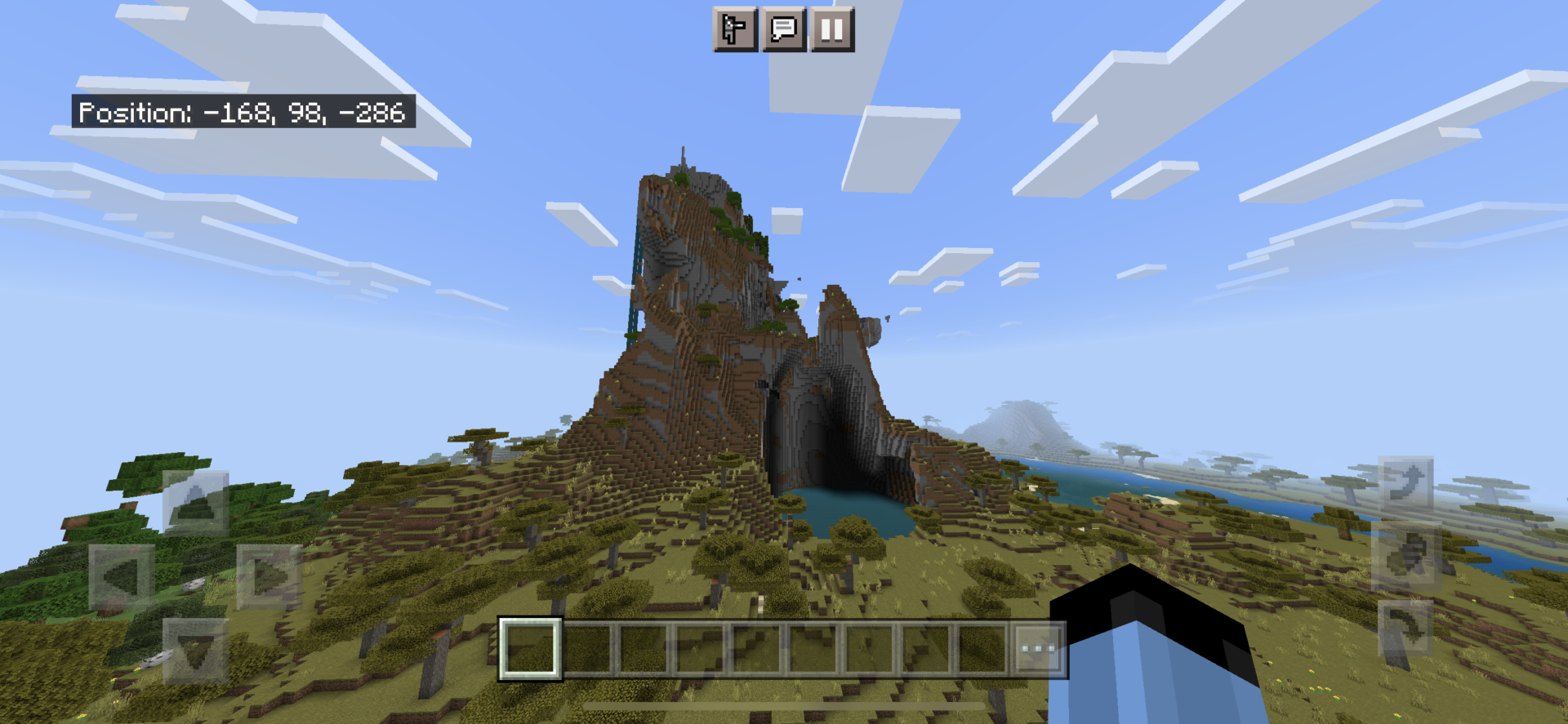
Understanding parental control in Minecraft is an important step for parents to ensure their children’s safety while playing the game. However, sometimes parents may want to disable these controls to allow for more freedom in gameplay.
The first step to disabling parental control in Minecraft is to log in to the parent account. This is the only account that can change your settings or allow you to change them. Once you have gained access, go to https://account.xbox.com/settings and be signed in with your adult parent account.
It is important to note that there are no other ways to bypass the restrictions put in place by parental controls. While some may try to find alternative methods, it is not recommended as it could compromise the safety of your child while playing Minecraft.
If you run into any issues while trying to disable parental control in Minecraft, there are troubleshooting tips available. These tips can help you identify any potential problems and work towards a solution.
Lastly, it is important to practice best practices for parental control in Minecraft. This includes setting age-appropriate restrictions and monitoring your child’s gameplay to ensure they are not exposed to inappropriate content or online predators.
In summary, parental control in Minecraft can be a useful tool for parents, but there may be times when disabling them is necessary. By following the steps outlined in this article and practicing best practices, parents can ensure their child’s safety while still allowing them to enjoy the game. Remember, the safety of your child should always come first.