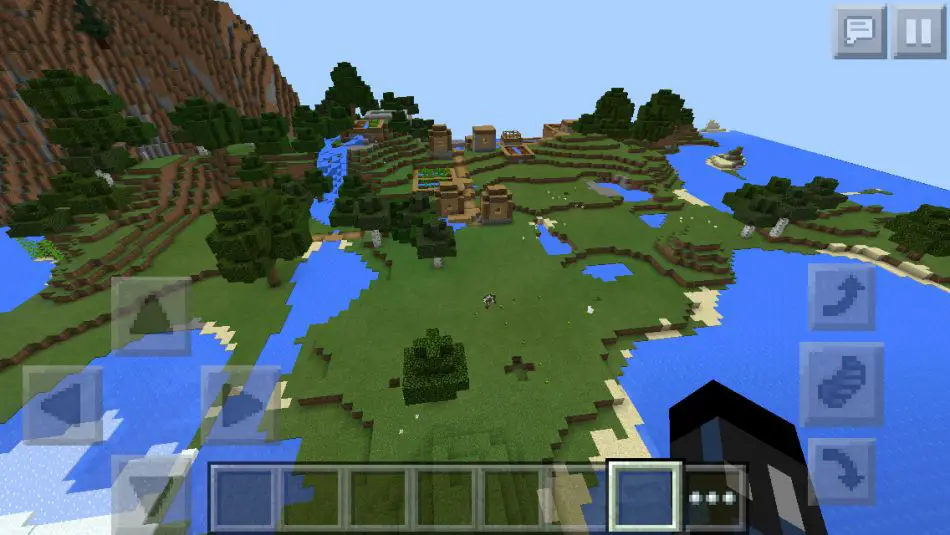
How do you tell if it’s day or night in Minecraft?
Have you ever found yourself lost in the pixelated world of Minecraft, unsure if it’s day or night? Don’t worry, my fellow crafters, I’ve got you covered! In this article, we will delve into the mystical realm of the Minecraft debug screen to uncover the secrets of determining the time of day. So, grab your pickaxe and let’s dig right in!
Now, before we embark on this enlightening journey, let me introduce you to our trusty companion: the debug screen. Picture this – you’re happily chopping trees, mining ores, and building your dream castle when suddenly, you feel the need to know whether the sun is shining or the moon is casting its gentle glow upon your blocky world. Fear not, for all you need to do is press the magical F3 key, and voila! The debug screen unfolds before your very eyes.
Once you’ve summoned this mystical screen, you’ll be greeted with a plethora of information about your Minecraft world. But our focus today lies in deciphering the enigmatic daylight cycle. This cycle determines whether it’s bright and sunny or dark and mysterious in your virtual universe. Isn’t it fascinating how a few lines of code can create such a mesmerizing experience?
Now, let’s get down to the nitty-gritty of interpreting the day and night information presented on the debug screen. Among the multitude of data, you’ll notice a specific section that showcases the current time of day in your Minecraft realm. It’s like having your very own clock, only cooler and more blocky!
But how do we make sense of this temporal jumble? Well, fear not, my intrepid adventurers, for I shall guide you through this riddle. You’ll find a line that says "time:", followed by a series of digits. These digits represent the number of ticks that have passed since the beginning of your Minecraft journey. And here’s the catch – 20 ticks make up one second. Mind-blowing, isn’t it? So, if you’re sprinting through your world and time seems to be flying by, blame those sneaky ticks!
Now, let’s decode the mystery of day and night. Keep your eyes peeled for a digit called "DayTime" on the debug screen. This number ranges from 0 to 23999, with 0 representing sunrise and 12000 marking the glorious moment when the sun reaches its zenith. As the digits climb higher, the sun gracefully descends, yielding to the enchanting night sky. It’s like a celestial dance, orchestrated by the Minecraft gods themselves!
But wait, there’s more! Minecraft offers another handy tool to determine the current phase of its daylight cycle. Allow me to introduce the Daylight Cycle Indicator. This marvelous little widget is located above the "time:" line on the debug screen. It displays a yellow sun during the day and a silver moon at night. If only real life had such a convenient indicator for us to know when it’s time to grab our diamond swords and venture into the wilderness!
Now that you’re armed with the knowledge of how to track day and night in Minecraft, it’s time to put your newfound wisdom to the test. Whether you’re bracing yourself for a zombie apocalypse or simply admiring the beauty of a Minecraft sunset, understanding the nuances of the game’s daylight cycle adds a whole new dimension to your virtual adventures.
So, my dear Minecrafters, let’s embark on this journey together, as we explore the wonders of the debug screen, interpret the secrets of day and night, and uncover tips and tricks to enhance your Minecraft experience. Get ready to immerse yourself in a world where time bends to your will and adventure awaits at every turn. It’s time to press F3 and step into the realm of Minecraft’s daylight cycle!
Understanding the Debug Screen in Minecraft
Press F3 to open up the debug screen and you’ll see a bunch of information on your Minecraft world, as well as where you’re currently at with your daylight cycle. It’s like having a personal assistant who tells you everything you need to know about your game. So, let’s dive into the world of the Minecraft debug screen and uncover its secrets!
Here’s what you can expect to find on the debug screen:
-
Coordinates: The debug screen shows your current position in the Minecraft world. Think of it as your GPS. You’ll see three sets of numbers representing your X, Y, and Z coordinates. X is your east-west position, Y is your vertical position, and Z is your north-south position. It’s like latitude and longitude but for Minecraft!
-
Facing Direction: Are you facing north, south, east, or west? The debug screen has got you covered. It gives you a compass-like indicator to tell you which direction you’re facing. No more getting lost in the vastness of Minecraft!
-
Block Information: Ever wondered what kind of block you’re looking at? The debug screen will tell you the name of the block you’re currently targeting. It’s like having a Minecraft encyclopedia right at your fingertips. Impress your friends with your block knowledge!
-
Frame Rate: Want to know how smoothly your game is running? The debug screen shows your frame rate, measured in frames per second (FPS). Higher FPS means smoother gameplay, so keep an eye on it.
-
Entity Count: Minecraft is full of life, from friendly villagers to pesky zombies. The debug screen reveals the number of entities present in your world. It’s like a population counter, but for Minecraft creatures. Are you ready for some monster hunting?
Now that you know what information the debug screen provides, let’s talk about the daylight cycle indicator. It’s pretty straightforward: it tells you whether it’s day or night in the game. But there’s more to it than meets the eye.
During the day, you’ll see a white text that says "daytime." At night, it changes to "nighttime." But what if you’re underground or inside a building? Don’t worry, Minecraft has got your back. If it’s dark, the indicator will show "moon phase" instead. It’s like having a built-in clock that adapts to your surroundings.
So, why is understanding the debug screen and daylight cycle important? Well, it helps you plan your Minecraft adventures more effectively. For example, if you’re exploring a cave and see that it’s nighttime on the debug screen, you might want to wait until morning to head back to the surface. Or if you’re preparing for a creeper invasion, knowing the time of day can be a game-changer.
The debug screen is a powerful tool that provides valuable information about your Minecraft world. Whether you’re a beginner or an experienced player, taking a peek at the debug screen can enhance your gameplay and help you navigate the blocky landscapes with confidence. So, go ahead, press F3, and embrace the world of Minecraft knowledge at your fingertips!
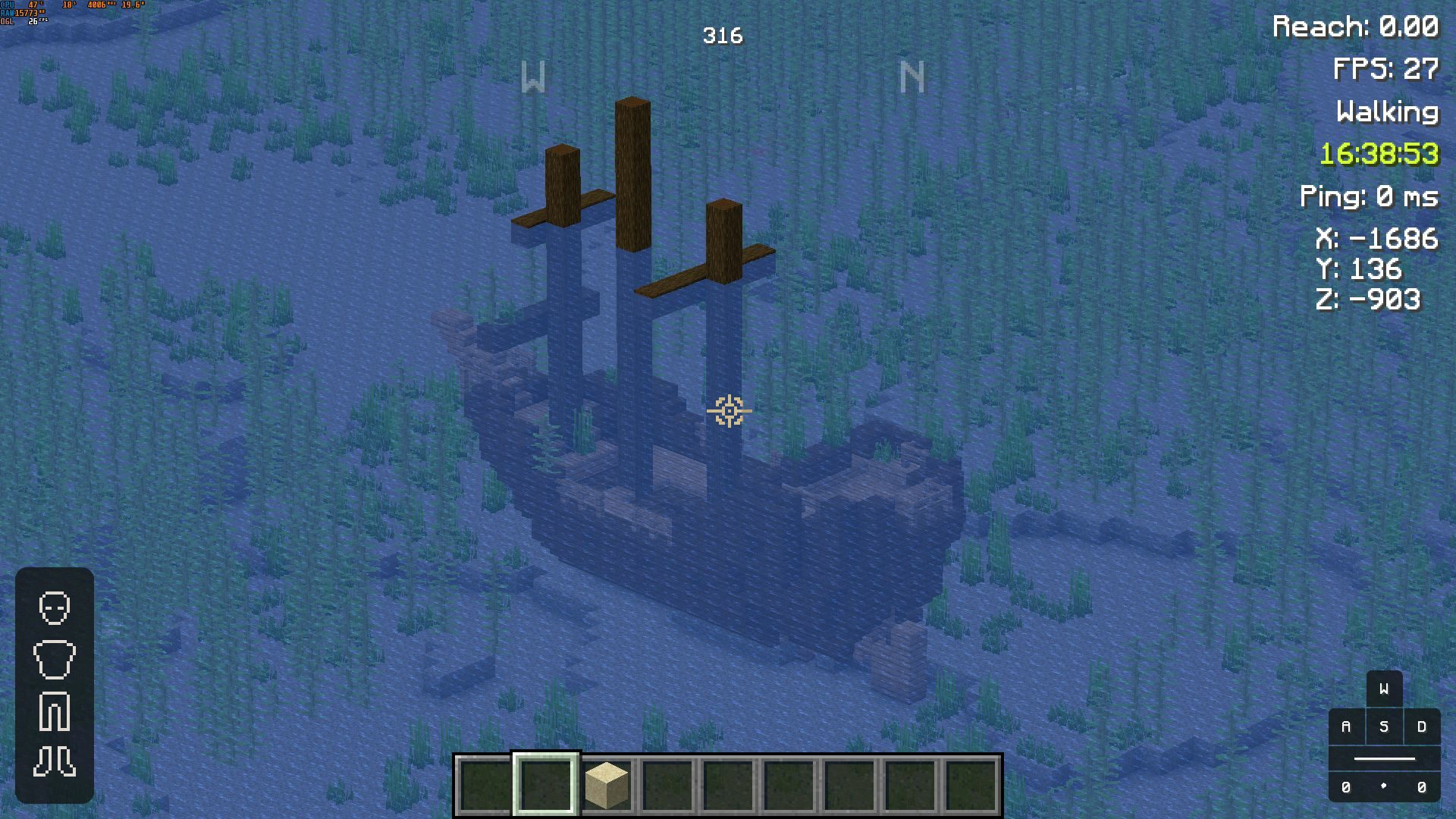
Interpreting Day and Night Information in the Debug Screen
Press F3 to open up the debug screen and you’ll see a bunch of information on your Minecraft world, as well as where you’re currently at with your daylight cycle. The debug screen may look like a bunch of gibberish at first, but fear not! I’m here to break it down for you in a way that even a Creeper could understand.
Let’s start with the basics. The debug screen is like your personal command center in Minecraft. It’s where you can get all sorts of useful information about your world. And when it comes to the daylight cycle, it’s your go-to tool for keeping track of the time.
When you open the debug screen, you’ll see a line that says "time:". This is where the magic happens. The number next to it represents the current time in ticks. But ticks? What the block is a tick? Think of ticks as the heartbeat of Minecraft. They’re tiny units of time that help keep everything in sync. And just like a heartbeat, they come and go pretty fast. In fact, there are 20 ticks in a second. So if the debug screen says "time: 6000", that means it’s been 5 minutes since sunrise.
But what about day and night? Well, here’s where it gets interesting. The game measures time in ticks, but we humans like to think in terms of day and night cycles. When the debug screen says "time: 0", that means it’s sunrise. As the number increases, the sun climbs higher in the sky until it reaches its peak at noon. Then, it starts going back down until it sets at sunset. After sunset, the number keeps increasing until it reaches 24000, which is when the cycle starts all over again.
Now, I know what you’re thinking. "How do I know if it’s day or night if all I see is a bunch of numbers?" Well, fear not, my fellow block adventurer! The debug screen has got you covered. Right next to the "time:" line, you’ll see a line that says "daytime:". This little beauty tells you if it’s currently day or night. If the number is less than 12000, it’s daytime. If it’s greater than or equal to 12000, it’s nighttime. Easy peasy, right?
So there you have it, my fellow Minecrafters. The debug screen is your trusty sidekick when it comes to tracking the day and night cycles in your world. With just a glance, you can know if it’s time to fight off those pesky zombies or if it’s safe to roam the land in search of diamonds. So embrace your inner F3 and let the debug screen be your guide in the vast and blocky world of Minecraft. Happy mining!
Tips for using the debug screen like a pro:
-
If you’re ever lost in a cave and need to find your way back to the surface, just open the debug screen and look for the "XYZ" coordinates. The "X" is your east-west position, the "Y" is your vertical position, and the "Z" is your north-south position. Follow the coordinates back to the surface and you’re home free!
-
Want to know the exact time of day without doing the math? Look for the "game time" line in the debug screen. This tells you the time in hours, minutes, and seconds. No more guessing if it’s midday or midnight!
-
Keep an eye on the "chunk updates" line in the debug screen. This tells you how many blocks are being updated around you. If the number is high, it means there’s a lot of activity nearby. So be on your guard and get ready for some Minecraft action!
Using the Daylight Cycle Indicator in Minecraft
Press F3 to open up the debug screen and you’ll see a bunch of information on your Minecraft world, as well as where you’re currently at with your daylight cycle. It’s like having a personal digital assistant in the game, giving you all the details you need to navigate and survive. And one of the most useful indicators on that screen is the daylight cycle indicator.
So, what exactly is the daylight cycle indicator? Well, in Minecraft, just like in the real world, there is a cycle of day and night. During the day, you’ll have the sun shining brightly, providing you with light and warmth. But as night falls, darkness creeps in, and all sorts of creatures come out to play, including the dreaded zombies and skeletons.
Knowing where you are in this cycle is crucial for planning your activities. For example, if you’re in the middle of a building project and it’s getting dark, you might want to head back to your base or find a safe spot to spend the night. On the other hand, if it’s just dawn, it’s the perfect time to go out exploring or mining for resources.
Now, let’s talk about how you can use the daylight cycle indicator to your advantage. First and foremost, pay attention to the position of the sun. Is it rising, setting, or at its peak? By keeping an eye on the sun’s movement, you can easily tell if it’s day or night. If the sun is high up in the sky, it’s daytime. If it’s near the horizon, it’s either sunrise or sunset. And if it’s nowhere to be seen, well, it’s definitely nighttime.
Additionally, the debug screen provides you with the exact time of day in ticks. But let’s face it, who wants to do math while playing a game? Instead, think of the daylight cycle indicator as a clock. Each Minecraft day is equivalent to 20 minutes in real time. So, if you see that it’s currently 6000 ticks, that means you’re 5 minutes into the day. Simple, right?
But what if you’re underground or inside a building, where you can’t see the sun or the sky? Don’t worry, Minecraft has got you covered. The daylight cycle indicator will still show you whether it’s day or night, regardless of your location. It’s like having x-ray vision for time.
So, whether you’re a seasoned Minecraft player or just starting out, mastering the daylight cycle indicator is crucial for survival and success. Pay attention to the position of the sun, keep an eye on the time in ticks, and don’t be afraid to use the debug screen to your advantage. After all, it’s there to help you navigate the virtual world and make the most out of your Minecraft experience.
So, next time you’re playing Minecraft, don’t forget to press F3 and embrace the power of the daylight cycle indicator. It’s your secret weapon against the darkness and your guide to a brighter, safer world. Happy gaming, and may the sun always shine upon you!
Tips for Tracking Day and Night in Minecraft
Tips for Tracking Day and Night in Minecraft
Do you find yourself wandering around aimlessly in Minecraft, unsure of whether it’s day or night? Well, fear not! We’ve got some handy tips to help you track the day and night cycle in this pixelated world. So grab your pickaxe, put on your adventure hat, and let’s dive right in!
1. Utilize the Debug Screen
Press F3 to open up the debug screen, and you’ll be presented with a treasure trove of information about your Minecraft world. But don’t worry, we won’t overwhelm you with all that data. Focus on the top right corner, where you’ll find the "Daytime" section. It shows you the current time, measured in ticks.
2. Understanding the Daylight Cycle
In Minecraft, a day lasts for 24,000 ticks, which is equal to 20 minutes in real-time. The cycle begins at 0 ticks and ends at 12,000 ticks, representing daytime. From 12,000 ticks to 24,000 ticks, it’s nighttime. To put it simply, think of it as a 24-hour clock, but on fast forward.
3. Using the Daylight Cycle Indicator
Now that you know how the day and night cycle works, let’s explore the daylight cycle indicator. In the debug screen, you’ll see a number next to the "Daytime" section. This number ranges from 0 to 24000, indicating the current time of day. The closer the number is to 0, the closer you are to sunrise. Conversely, as the number approaches 12000, darkness falls, signaling the arrival of night.
4. Time for Some Tips!
-
If you’re lost and want to find your way back home, pay attention to the movement of the sun and moon. When the sun is rising, it’s the start of a new day, and you know it’s time to make your journey back to safety.
-
Need to avoid those pesky mobs that come out at night? Keep an eye on the daylight cycle indicator. When it nears 12000, quickly find a place to hide or prepare for battle.
-
Want to plan your adventures around specific times of day? Use the debug screen to determine when it’s the perfect time to go mining or explore the vast landscapes. Daytime is great for gathering resources, while nighttime can be ideal for monster hunting and gathering rare items.
-
Don’t forget to use torches or other light sources to illuminate your surroundings during the night. Not only will it keep monsters at bay, but it will also make your Minecraft world feel cozy and inviting.
Congratulations! You’re now equipped with the knowledge to track the day and night in Minecraft like a pro. So go forth, my blocky friend, and embrace the beauty of the ever-changing cycle. May your adventures be filled with sunshine, moonlight, and endless possibilities!
5. Long-tail Keyword Optimization
- Minecraft day and night cycle
- How to track day and night in Minecraft
- Understanding time in Minecraft
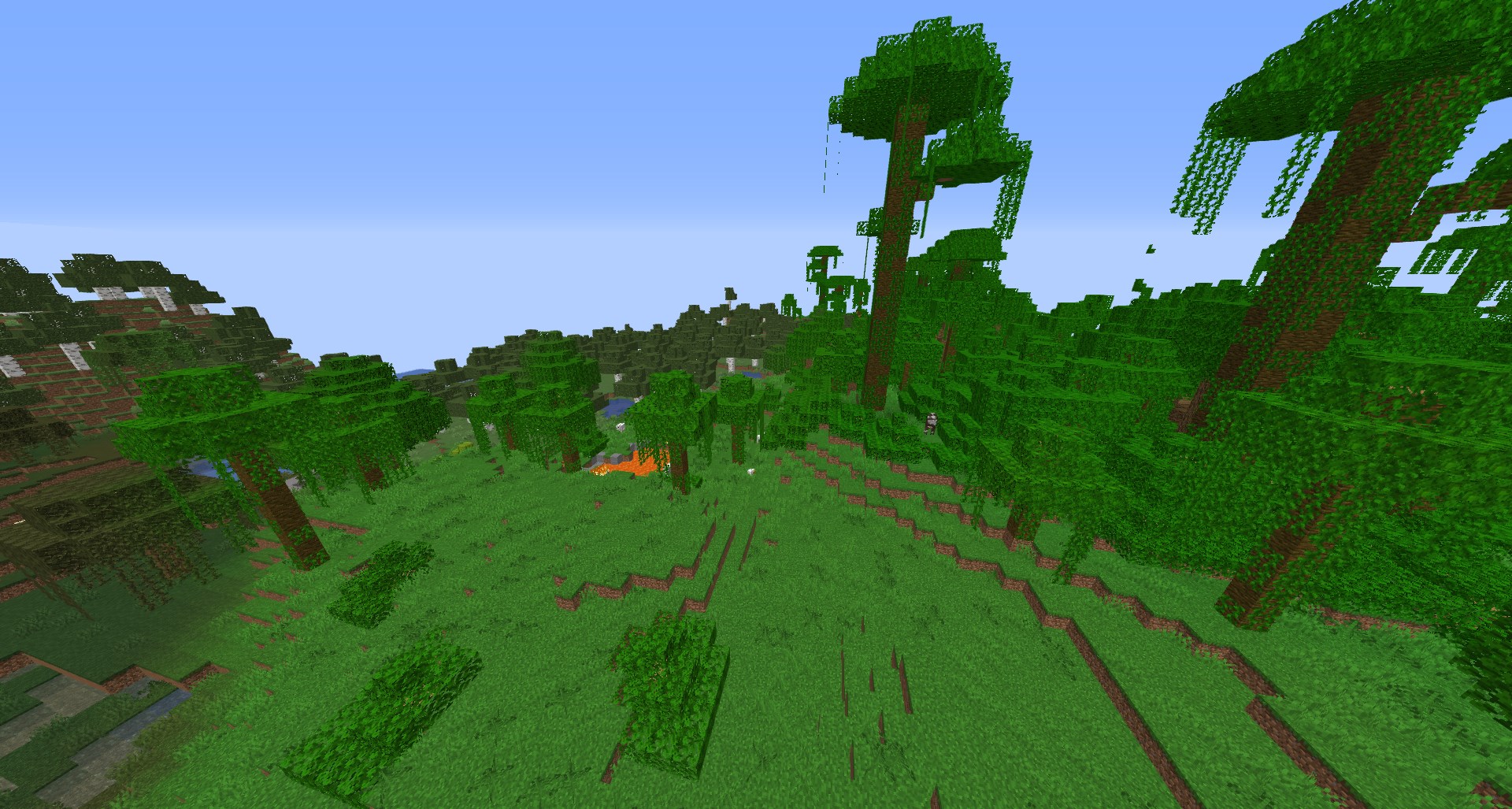
Determining whether it’s day or night in Minecraft may seem like a simple task, but it’s not always as straightforward as it seems. Luckily, the debug screen is here to save the day (or night) and provide you with all the information you need. So, let’s recap what we’ve learned in this article.
Firstly, we explored the wonders of the debug screen in Minecraft. By pressing F3 on your keyboard, you unlock a hidden treasure trove of information about your Minecraft world. From coordinates to biome types, this screen is an essential tool for any seasoned player. And of course, it also reveals valuable details about the current state of day and night.
The debug screen gives you a glimpse into the fascinating world of the daylight cycle. You’ll see a handy indicator that tells you where you stand in this never-ending cycle. Is it sunrise, high noon, sunset, or deep into the night? With this information, you can plan your adventures accordingly and make the most of your Minecraft days.
But remember, keeping track of time is not just about aesthetics or role-playing. Understanding the day and night cycle is crucial for survival too. During the day, you can freely explore, gather resources, and build amazing structures. However, when darkness falls, dangerous creatures emerge, and your safety is at stake. So, knowing when to retreat to a safe shelter is essential if you want to survive the night.
To make things even more interesting, the debug screen provides additional details about the sky’s brightness. This allows you to gauge whether it’s a cloudy day or a clear night sky. It’s these little details that bring Minecraft to life and make the experience even more immersive.
Now, let’s not forget about the little tricks and tips we’ve shared to help you master the art of tracking time in Minecraft. From using the debug screen coordinates to navigate your way through the blocky world, to observing the position of the sun and moon in the sky, these techniques will turn you into a Minecraft day and night expert.
Understanding whether it’s day or night in Minecraft is more than just a matter of looking up at the virtual sky. It’s about using the debug screen as your trusty guide, interpreting the information it provides, and adapting your gameplay accordingly. So, next time you find yourself lost in the vast Minecraft world, remember to press F3 and let the debug screen be your beacon of knowledge. Happy mining, crafting, and surviving!