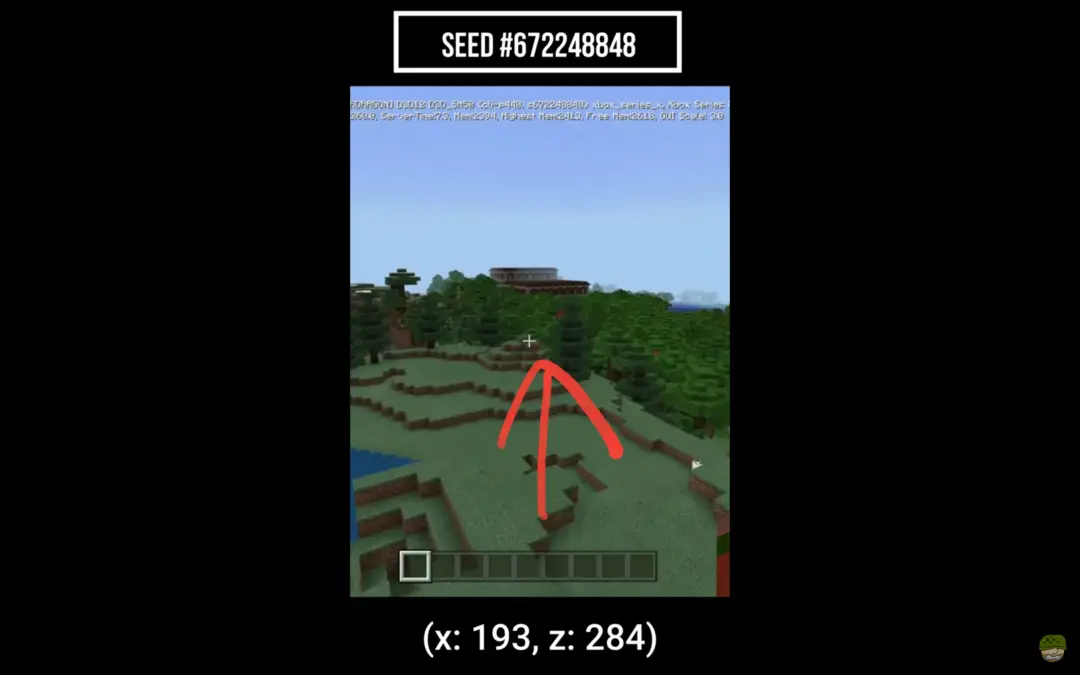
How do you give admin powers in Minecraft?
Are you tired of being a mere player in your Minecraft server? Do you want to have the power to control, create, and shape your virtual world? Well, my fellow Minecraft enthusiasts, you’ve come to the right place! In this article, we’re going to dive into the wonderful world of giving admin powers in Minecraft.
Have you ever wondered how some players have the ability to fly, spawn items, and wield extraordinary powers? It’s all thanks to being an operator or admin in the game. But fear not, my friends, for I shall guide you through the process of becoming an all-powerful Minecraft guru.
First things first, to access the server panel and console, you need to head to the left side of your screen. Look for the server panel, and click on the console tab. This is where all the magic happens, my friends. It’s like the control center of your Minecraft universe.
Now that you’re in the console, it’s time to grant admin powers to yourself or your chosen player. In the command line, type "op (Username)" and press enter. Voila! You should see a message that says, "Player is now an operator." It’s like you’ve just been knighted in the Minecraft realm. Alternatively, if you’re already in-game, you can simply type "/op (Username)" to bestow admin powers upon yourself or others.
But wait, there’s more! Let’s delve into the different methods of granting admin powers in Minecraft. The first method we just discussed involved using the command line in the console. It’s quick, efficient, and gives you instant admin status. However, if you prefer to stay in the game and want to feel the power firsthand, you can also grant admin powers in-game.
To do this, simply open the chat window while playing Minecraft and type "/op (Username)". It’s like casting a magical spell that elevates your status to that of a Minecraft deity. Just make sure you have the proper permissions and responsibilities in mind, my friends. With great power comes great responsibility!
Now that you’ve successfully granted admin powers, you might be wondering how to confirm and verify your newfound status. It’s important to have some sort of confirmation that you are, indeed, an admin in Minecraft. You don’t want to go around claiming to be a powerful being without any evidence, right?
Fortunately, Minecraft has got you covered. Simply check the player list, and you’ll see a little symbol next to your name indicating your admin status. It’s like having a crown on your head, showing the world that you’re not just another player; you’re an admin, baby!
So there you have it, my Minecraft comrades. We’ve explored the ins and outs of giving admin powers in Minecraft. From accessing the server panel and console to granting admin powers via the command line or in-game, we’ve covered it all. Now it’s time for you to unleash your creativity and shape your Minecraft world like a true admin. Happy gaming!
Accessing the Server Panel and Console
Accessing the Server Panel and Console
If you’re a Minecraft enthusiast, you’ve probably heard about the powerful operator or admin powers that can make your gameplay even more exciting. But how do you actually give someone operator status on your Minecraft server? Fear not, for we are here to shed some light on this subject and guide you through the process step by step.
To grant operator powers, you’ll need to access the server panel and console. Think of the server panel as the command center for your Minecraft server, where you can control various settings and configurations. It’s like the control room of a top-secret spy agency, but with fewer gadgets and more creepers.
To access the server panel, head over to your Minecraft server provider’s website and log in with your credentials. Once you’re in, navigate to the server panel and look for the console tab on the left. Click on it, and you’ll be greeted with a command line interface that resembles the Matrix (minus the cool black leather outfits).
Now, it’s time to unleash your admin powers! In the command line, type "op (Username)" and hit enter. But wait, what’s a username? In Minecraft, it’s your in-game persona, the name that brings you fame and glory in the virtual world. So, if your friend Steve wants to be an operator, you would type "op Steve" in the command line. Easy peasy, right?
Once you hit enter, keep your eyes peeled for a magical message that says "Player is now an operator." Congratulations, you have successfully granted operator powers to your friend! They can now wield the mighty banhammer, summon lightning, and create a world of infinite possibilities. Just make sure they don’t abuse their newfound authority, or chaos may ensue.
If you prefer a more in-game approach, you can also grant operator powers by typing "/op (Username)" directly in the Minecraft chat. It’s like reaching out to the server gods with just a few keystrokes. Remember, with great power comes great responsibility, so choose your operators wisely!
Now that you know how to give operator status on your Minecraft server, you’re ready to embark on new adventures and explore endless realms. Just remember, the console is your gateway to the world of admin powers, and with a bit of command-line wizardry, you can shape your Minecraft server to your heart’s desire.
So go forth, fellow Minecrafters, and embrace the power of the operator! But always remember to use your admin powers for good and create a gaming environment that’s both fun and fair. Happy crafting!
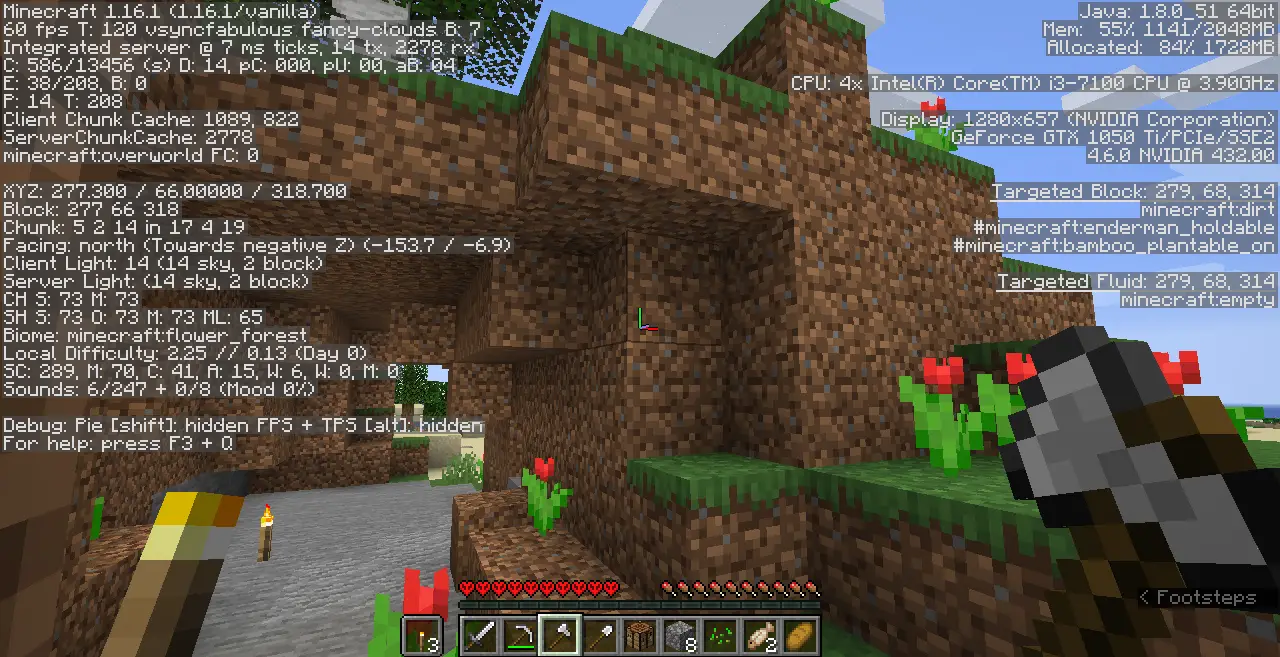
Granting Admin Powers via Command Line
Granting Admin Powers via Command Line
So, you’ve started your own Minecraft server and want to give someone special the power to be an operator. But how do you do that? Fear not, fellow Minecraft enthusiast, for I am here to guide you through the process step by step.
Step 1: Access the Server Panel and Console
Head over to your server panel, which is your command center for all things Minecraft server-related. Once you’re there, locate the console tab on the left side of the panel. This is where the magic happens.
Step 2: The Command Line Magic
Now, it’s time to work our command line magic. In the console, type "op (Username)" without the quotation marks. For example, if you want to make the user "Steve" an operator, you would type "op Steve". Press enter and wait for the command to work its wonders.
Step 3: In-Game Operator Powers
Alternatively, you can grant admin powers in-game by typing "/op (Username)" in the chat box. So, if you want to make "Alex" an operator, simply type "/op Alex" and hit enter. Voila! They now have the power to rule over your Minecraft universe.
Confirmation and Verification of Admin Status
After executing the command, you should see a delightful message that says "Player is now an operator". This is your confirmation that the command has been successful. You can also double-check by typing "/op" in the chat box and looking for the newly anointed operator’s name on the list.
Tips and Tricks for Admin Powers
-
Be cautious when granting admin powers to others. Only give this privilege to trusted individuals who won’t abuse their newfound authority. We don’t want a wild and unruly Minecraft server, do we?
-
Remember, with great power comes great responsibility. As an operator, one has the ability to modify the game world, control game mechanics, and even kick or ban players. Use your powers wisely and for the greater good of your Minecraft community.
-
If you ever need to remove someone’s admin powers, fear not. You can simply type "/deop (Username)" in the chat box or console to revoke their operator status.
So there you have it, my dear Minecraft aficionados. Granting admin powers via the command line is as easy as pie (a Minecraft-themed pie, of course). With a few simple commands, you can bestow the gift of operator status and watch as your trusted friends become the rulers of your virtual realm. Happy Minecrafting!
Granting Admin Powers In-Game
Granting Admin Powers In-Game
So, you’ve set up your own Minecraft server and you’re ready to take control. But how exactly do you grant admin powers to yourself or other players? Don’t worry, it’s easier than you might think! In this article, we’ll walk you through the process step by step.
-
Head to the server panel: To get started, you’ll need to access the server panel. This is where all the magic happens. Once you’re in, look for the console tab on the left-hand side. Click on it to open up the command line.
-
Grant admin powers via command line: Now that you’re in the command line, it’s time to work some magic. Type in the following command: "op (Username)". Make sure to replace "(Username)" with the actual username of the player you want to grant admin powers to. Once you’ve typed it in, hit enter and wait for the magic to happen.
-
In-game admin powers: If you prefer to grant admin powers while in the game itself, you can do that too. Simply type "/op (Username)" in the in-game chat. Again, replace "(Username)" with the actual username of the player you’re granting powers to. Hit enter and watch as they ascend to admin status.
-
Confirmation and verification: Once you’ve executed the command, you should receive a message confirming that the player is now an operator. This means they have access to special admin powers and can help manage the server. It’s important to double-check the spelling of the username to ensure you’ve granted admin powers to the correct player.
Now that you know how to grant admin powers in-game, you can take control of your Minecraft server and make it an even better experience for yourself and your fellow players. But before you go all power-hungry, a word of caution: with great power comes great responsibility. As an admin, you have the ability to change game settings, manage players, and even ban unruly individuals. Use your powers wisely and always strive to create a fun and fair gaming environment.
Here are a few extra tips to keep in mind:
- Make sure to choose trustworthy individuals to grant admin powers to. You don’t want to give all the power to someone who might misuse it.
- It’s a good idea to have multiple admins on your server. This way, you can share the workload and have backup support in case something goes wrong.
- Regularly check in with your admins and players to ensure everything is running smoothly. Communication is key to maintaining a happy and thriving server community.
So, go forth and conquer your Minecraft server with your newfound admin powers. Just remember to have fun, be fair, and keep the creepers at bay. Happy gaming!
Confirmation and Verification of Admin Status
How to Confirm and Verify Admin Status
So, you’ve set up your Minecraft server, and now you want to give someone else the power to help you manage it. Maybe you have a friend who’s a Minecraft expert and you want to make them an admin. Or perhaps you simply want to grant someone the ability to perform certain tasks on your server.
Whatever the reason, confirming and verifying admin status is an important step in ensuring that the right people have the right access. But how exactly do you go about it? Fear not, dear reader, for I shall guide you through the process.
First things first, let’s assume you already have your server panel open and ready. If not, make your way there and click on the console tab. This is where the magic happens.
Now, pay close attention here. In the command line, type "op (Username)" and press enter. Hold on, what’s "op" you ask? Well, it stands for operator, which is essentially the fancy term for admin in the Minecraft world. So, by using this command, you’re assigning admin privileges to a specific user.
Once you hit enter, keep an eye out for a message that says "Player is now an operator." Ah, sweet victory! You have successfully confirmed and verified admin status for your chosen individual.
But wait, there’s more! You can also grant admin powers in-game. How cool is that? Simply type "/op (Username)" while playing Minecraft, and voila! Your friend now has the ability to perform admin tasks within the game itself.
Now, let’s take a moment to appreciate the significance of this process. Granting admin powers is like giving someone a key to your virtual kingdom. They can build, they can destroy, they can create an entire world of their own. It’s a responsibility not to be taken lightly. But fear not, because with great power comes great responsibility, and you, my friend, have made an excellent choice.
Oh, but I must remind you of something. Only grant admin status to those you trust implicitly. You wouldn’t want to give the keys to your castle to just anyone, would you? Be sure to choose someone who shares your vision and will help make your Minecraft server a better place.
Confirming and verifying admin status is a crucial step in Minecraft server management. Whether you do it through the server panel or in-game, the process is simple and empowering. Just remember to choose wisely and trust your admins to help create a virtual world that is truly extraordinary. Happy Minecrafting!
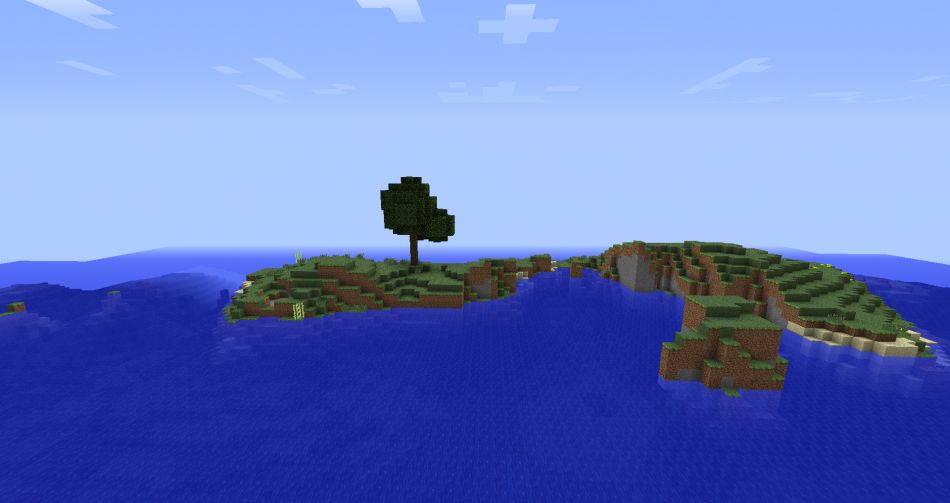
Giving admin powers in Minecraft is a breeze when you know the right commands and steps. If you want to grant someone the power to kick creeper butt, build epic structures, or just generally rule the server with an iron pickaxe, you’ve come to the right place. Let’s go over the key points one more time and get you on your way to becoming the boss of your Minecraft world!
First things first, accessing the server panel and console is essential. It’s like having your own secret command center where you can make things happen with a few taps on the keyboard. Just head to the server panel and click on the console tab on the left. Easy peasy, right?
Next up, granting admin powers via the command line. This is where the magic happens, my friend. Type in the command "op (Username)" and press enter. Boom! Just like that, you’ve unleashed a digital superhero upon your Minecraft realm. Look out, Ender Dragon!
But wait, there’s more! You can also grant admin powers in-game. It’s like waving a magic wand, but instead of saying "abracadabra," you type "/op (Username)" and watch the power flow through your fingertips. Now that’s what I call a Minecraft enchantment!
Of course, it’s always good to double-check and make sure everything is in order. Confirmation and verification of admin status is key to keeping the server running smoothly. Look for that reassuring message that says "Player is now an operator." It’s like getting a virtual high-five from the Minecraft gods themselves.
So, whether you’re a seasoned Minecraft pro or a newbie just dipping your toes in the blocky waters, giving admin powers doesn’t have to be a complicated process. With a few simple steps, you can bestow great power upon your fellow players and create a Minecraft world that’s as epic as a diamond sword.
Remember, practice makes perfect. Don’t be afraid to experiment and explore the vast possibilities that admin powers bring. Build towering castles, create mind-bending puzzles, or maybe even host a virtual Minecraft Olympics. The only limit is your imagination!
Giving admin powers in Minecraft is a gateway to a world of infinite possibilities. So go forth, my friend, and embrace the power of being the master of your Minecraft domain. And remember, with great power comes great responsibility. Use your admin powers wisely, and may your Minecraft adventures be filled with laughter, excitement, and plenty of diamond loot. Happy crafting!